|
|
|
|
|
|
|
|
|
|
|
|
|
|
|
|
|
|
|
|
|
|
|
|
|
|
|
|
|
|
|
|
|
|
|
|
|
|
|
|
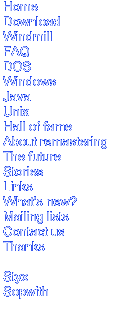
Q: Help me! It runs too fast (or too slow)
A: This version of Digger now uses your computer's internal timing chip for all its timing, so it should run at exactly the same speed on all machines (for a given speed setting), no matter what how much action is happening on the screen. The only exception is that if there is more action on screen than your computer can handle, it will run too slowly (as happened with the original game on a 4.77MHz machine). You won't notice this effect unless you have a very slow computer or are running Digger at an extremely high speed. Using the CGA graphics rather than the VGA ones will speed things up in this case.
You can speed up or slow down the game depending on your personal preference. To do this, simply specify the speed on the command line. The default is 40, higher numbers give slower speeds, lower numbers (1 being the lowest) give faster speeds. You can also adjust the speed whilst the game is in progress using the + and - keys.
If you're good at the game you might like to try playing it at a faster speed.
If you use a really slow speed like 500, you may have to hold the keys down for longer to get it to do anything.
Note that the music and sound effects are independent of this speed setting.
If you are used to playing Digger on a slower computer, you might notice an apparent increase in speed as more monsters appear on screen. This is a psychological illusion! If you notice this, it means that your subconscious has been counting the number of monsters on the screen and adjusting the apparent speed to compensate! This effect will disappear after playing the new version for a while. However, if there is demand I could put in a feature to actually slow down the game more when there is more action on the screen.
Q: How do I specify
command line arguments?
A: Normally, you start the game by typing "DIGGER" at the DOS prompt and
pressing enter. To specify command line arguments, just type them after the
word "DIGGER", i.e. "DIGGER /C 20" to play in CGA at double speed.
If you're not running the game from DOS, see the platform-specific information, below.
Hopefully in the future there will be user friendly menus which will mean you never need to use the command line.
Q: Why doesn't the
unlimited lives option work?
A: It does, it just doesn't do what you think it does. Unlimited lives does not
mean infinite lives. Unlimited lives means you can collect as many extra lives
(you get one every 20,000 points by default) as
you like, not that you can die as much as you like without the game being over.
If you don't enable the unlimited lives option, you can only collect 4 "spare"
lives, as you could in the original Digger.
If you want to live forever, try using the option /G:3599, which will give you an hour's play with as many lives as you like, after which time you will probably be bored anyway.
Command line
options
The command line options are:
| /S:n | Set speed to n. |
| /L:name | Use level file "name". |
| /C | Use CGA graphics - these are faster than VGA but this is only really noticeable if you have a slower computer or are playing at high speeds. |
| /B | Use CGA graphics with BIOS palette functions (try this if the palette doesn't work properly with the /C option, but be warned: it might cause a crash if you get a high score). |
| /Q | Quiet mode (no sound at all) - use this if you're running under Windows. |
| /M | Turn background music off. |
| /R:name | Record game to file "name". |
| /P:name | Playback game file "name" and restart program. |
| /E:name | Playback game file "name" and exit program. |
| /O | Go back to the beginning of the command line and start again. Handy for playing recorded games as screensavers. |
| /K | Redefine keyboard. To redefine all the redefinable keys, use /KA. |
| /G:time | Gauntlet mode. |
| /2 | Put two diggers on screen at once. |
| /? | Display this list. |
| /A:1,port,irq, dma,rate,length | Use SoundBlaster sound, e.g. /A:1,220,7,1,20000,128. |
| /V | Synchronize timing to screen refresh. |
| /U | Allow unlimited lives. |
| /I:level | Start on the specified level instead of level 1. You can't go on the hall of fame if you use this option. |
/Q and /M don't completely disable sound and music, you can still toggle them with the F9 and F7 keys.
/K lets you choose the keys you want to use to play the game with. Normally, the program will let you redefine the keys to move Digger around and fire, but if you override another key (by making the space bar fire, for example) other keys will be redefined. If you specify the /K option, the program enters keyboard redefinition mode before the title screen appears. In keyboard redefinition mode, the name of each action which needs a key comes up on the screen in red, and changes to green once you've pressed the key for that action. Note that the name of the key does not appear on the screen: it would be too complicated to program Digger with knowledge of all known keyboard layouts. However, I may program it with knowledge of some of the keys in a future version. I do not recommend redefining N, Esc or F8 as anything else, as these keys cannot currently be redefined so this could cause confusion. To return all the keys to their defaults, delete the DIGGER.INI file.
/G starts Gauntlet mode: infinite lives but only finite time. You can specify a time on the command line, for example DIGGER /G:60 for one minute play. If you don't specify a time it defaults to 2 minutes. You can have anything up to 1 hour. Countdown stops when you pause and between levels, but not when you die (so you get a time penalty of 5 seconds or so (depending on the game speed) each time you die). Instead of an extra life at 20,000 points you get 15 extra seconds. When playing back a recorded Gauntlet game be sure to play it back with the same speed it was recorded, or the timer will be wrong. If you play it back at a slower speed it will timeout before it's supposed to. High scores in Gauntlet mode are saved in the same file as the normal scores, but are separate. This same table is used no matter what Gauntlet time is used. Gauntlet mode is currently one player only. Thanks to Marek Zgadzaj for this idea - he played a hacked version of the original Digger to do the same thing.
/2 starts two player simultaneous mode. The first time you do this you will probably want to use the command line DIGGER /2 /K as the default player 1 keys use both sides of the keyboard and you will probably want them to be only on one side. Two player mode can be used with Gauntlet mode. The scores are saved separately from the one player modes. The two player simultaneous game has not quite been finalised yet - the rules may change slightly. Recording works, but games recorded with this version might not play back with future versions. When one digger dies the other can continue, and after a while the digger that died will be reincarnated (if he has any lives left). He will flash for a short time after being reincarnated. During this time, he is invincible.
/A may eventually be used to enable many different sound cards. However, the only one currently supported is SoundBlaster, but most sound cards seem to be able emulate this one. If you do not have a genuine SoundBlaster card, ensure that your sound card is set up to emulate SoundBlaster before you run the game. How you do this will depend on your card. If you've set up games before, you should know how to do this. You should also know the port address, IRQ number and DMA channel that your card uses. Factory defaults are usually 220,7,1. To enable SoundBlaster sound, use the /A option as follows: /A:1,220,7,1,20000,128. The first "1", after the colon, means SoundBlaster. No other values for the first option have any meaning at the moment. The second "1" (the fourth option) is the DMA channel, so if you use port 210, IRQ 5 and DMA channel 3, the option is /A:1,210,5,3,20000,128. The 20000 is the sample rate (this means 20,000 samples per second). You can change this: higher numbers give better sound quality, but if this number is too high the sound may break up. The last option is the buffer length. If the sound is breaking up you can try increasing this instead of decreasing the sample rate. If the sound seems to "lag" behind the action, decrease this value.
/U gives you the ability to save up as many lives as you like. See the FAQ section for more information about this.
There are two ways to record your game: either give Digger a filename when you load it, or press F8 once your game is over. The filename used if none is specified on the command line is composed of your score and the initials you entered if you got a high score. Bear in mind that any previously saved games in this file will be overwritten unless you rename or move the file first.
To automatically save your game once it is finished, simply start Digger with a command such as DIGGER /R:DIGGER.DRF. Then, the last game you play before exiting to DOS will be saved to this file (in this case, DIGGER.DRF, although it can be anything you like). The recommended extension is .DRF (Digger Recorded File). Again, remember that only the last game played before exiting is kept.
To playback the file, use either the /P or the /E option: DIGGER /P:DIGGER.DRF or DIGGER /E:DIGGER.DRF. The only difference is that when the playback is finished, the /P option restarts the program so you can play normally, and the /E option exits to the operating system.
If you specify both /P and /R (or /E and /R) on the command line (/R first), the playback itself is recorded, so some elementary editing of recorded game files can be done. Not enough to make it look like you've done better than you have, of course.
To playback a file at a different speed, put the speed on the command line first. Command line arguments are processed in order. You can even play back multiple files at different speeds with the same command, such as DIGGER 20 /P:DATA1.DRF 10 /E:DATA2.DRF (plays DATA1.DRF at speed 20, then DATA2.DRF at speed 10, then exits). You can take control of a game that is playing by pressing Ctrl-T. However, you will not then be able to record that game (that would be cheating).
Windows 3.1
This works fine, expect for the sound, which cases the game to crash when you complete the first level. To solve this problem, either use the /Q option to turn all the sound off, or the /A option to use the SoundBlaster card if you have one. Better still, exit Windows (by selecting "Exit Windows" from the program manager's File menu) before you play the game - the timing will be more accurate.
To change the command line options, press Alt-Enter whilst the Digger icon in Program Manager is highlighted to get a box with the command line.
Windows 95 and
98
This works fine apart from the fact that the first time you complete a level
after loading the game, Windows interrupts and says:
"Digger may not run well unless it is run in MS-DOS mode. Would you like to create a shortcut to this program that will run it in MS-DOS mode?"
Press "No", and click on the minimized Digger button on the taskbar.
To stop this from happening, create a shortcut to Digger.exe, right-click the shortcut, click "Properties", "Program", "Advanced..." and ensure that "Suggest MS-DOS mode as necessary" is unchecked.
If you do run Digger in MS-DOS mode, there is a bug in Windows which sometimes causes the computer to only ever boot up to Digger, not to Windows. If this happens, make sure that you are exiting Digger with F10, not Alt-Ctrl-Del. If the behaviour continues, follow these steps:
- When the computer says "Starting Windows 95" or "Starting Windows 98" immediately press F8 (you may have to try a few times to hit it at exactly the right moment).
- At the menu, choose "Safe mode command prompt only".
- When the "C:\>" prompt appears, type "win /wx" (without the quotes) and press Enter. The computer should then start normally.
- If it still doesn't work, restart the computer and do the same thing, except choose "Safe mode" at the menu. When you get into Windows, open Notepad and edit the files C:\Autoexec.bat and C:\Config.sys. Delete any lines from those files that mention Digger and save them. Then shut down and restart.
If that doesn't work, try the instructions here . If you are running Windows 95 or 98 and the possibility of this happening scares you, don't run the DOS version at all - run the Windows version instead.
To change the command line options, right-click your Digger shortcut icon, select "Properties" and there will be a command-line box which you can change in the same way as the DOS command line. Instead of saying just "DIGGER" it may say something like "C:\Games\Digger\Digger.exe" (depending on where you unzipped the Digger files to) but it's the same principle.
Windows
ME
This OS is rather odd. It still interrupts when the "level completed" sound
plays, and will even go so far as to change the shortcut to run it in DOS mode,
but, since Microsoft removed DOS mode from ME, the shortcut won't work.
Unfortunately, Microsoft didn't forget to take out the "Suggest MS-DOS mode as
necessary" option from the shortcut properties dialog box, so it seems they've
made only the mistakes which make it as difficult as possible to run Digger for
DOS!
However, it is possible to get Windows ME to avoid suggesting MS-DOS mode by using a PIF file created on Windows 95 or 98. here is a PIF file from Windows 98SE which should do the job. You should be able to modify the path it points to without affecting the "Suggest MS-DOS mode as necessary" flag. If not, open up your existing PIF file in a binary editor and change byte 0x1b0 from 0 to 4. Or just have to press "No" when it interrupts and carry on.
The command line is modified in the same way as for Windows 95 and 98.
Windows NT, 2000
and XP.
There are some timing problems which will be fixed in the next release. Until
then, I suggest you try one of the following things:
- Reboot to DOS with a floppy disk when you want to play DOS Digger.
- If you have a DOS/Win9x partition on your hard disk, reboot to that to play DOS Digger.
- Play Windig instead.
OS/2
Digger can be run under OS/2 in a full-screen DOS session, but the music may be
a little distorted. To fix it, set:
HW_TIMER ON IDLE_SENSITIVITY 100 INT_DURING_IO ON SESSION_PRIORITY 32
OS/2 displays the Windows icon with no problems.
Thanks to Mariusz Borkowski for this information.
Emulators and
virtual machines
Digger Remastered has been successfully run under virtual machines (such as
VMWare) and PC emulators (such as
MESS) on various platforms. If you have
problems running under a VM or emulator, I probably won't be able to help since
these problems are more likely to be the fault of the VM or emulator than of
Digger.
Last
resort
If you're using x86 hardware and can't get Digger to work with the above tips,
you can always make a boot floppy, copy Digger to it, and reboot using that
whenever you want to play Digger.